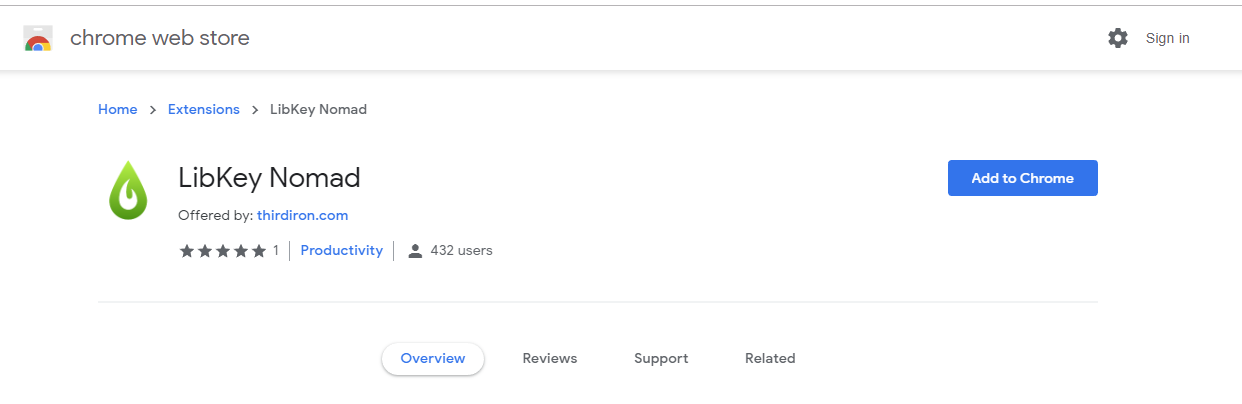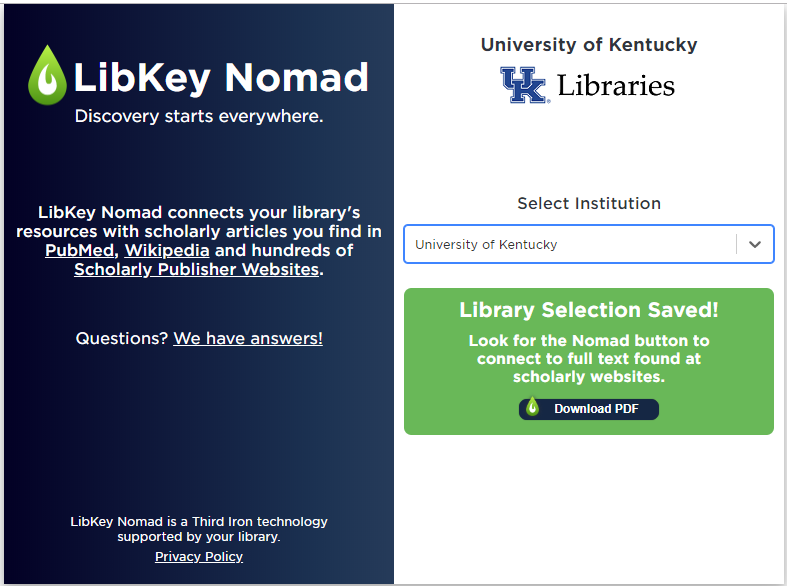UK Libraries ILLiad
What is InterLibrary Loan (ILLiad)?
Interlibrary Loan/Document Delivery allows you to request articles from the University of Kentucky Libraries. In order to request articles, the ILLiad system requires a free, one-time registration.
How to setup an ILLiad account?
Use the First-Time Users page to register for ILLiad. Once you are registered, use the following link below (https://lib.uky.edu/ILLiad/) to log-on. If you have any questions please e-mail or call Medical Center Library Interlibrary Loan/Document Delivery at (859) 323-6565 or medill@uky.edu.
- UpToDateClinical resource specifically created to assist with diagnosis and treatment. UpToDate is accessible on and off-campus. It is also available for clinicians via the electronic medical record system. To setup on a mobile devices visit the Accounts to Setup.
LibKey Nomad
What is LibKey Nomad?
LibKey Nomad consults the UK Libraries holdings data to know if and where an article is available. You can install LibKey Nomad to your browser and access library collections (articles, journals, etc.) within one click. It even works when off campus!
LibKey Nomad also offers privacy safeguards, in that it:
- doesn’t require a personal account;
- doesn’t cache article requests or EZproxy credentials; and
- is only active when a user is on the website of a scholarly publisher or database (i.e., PubMed, CINAHL).
Install the Extension
- Download the extension from https://thirdiron.com/downloadnomad.
- Type in and select the University of Kentucky as your institution.
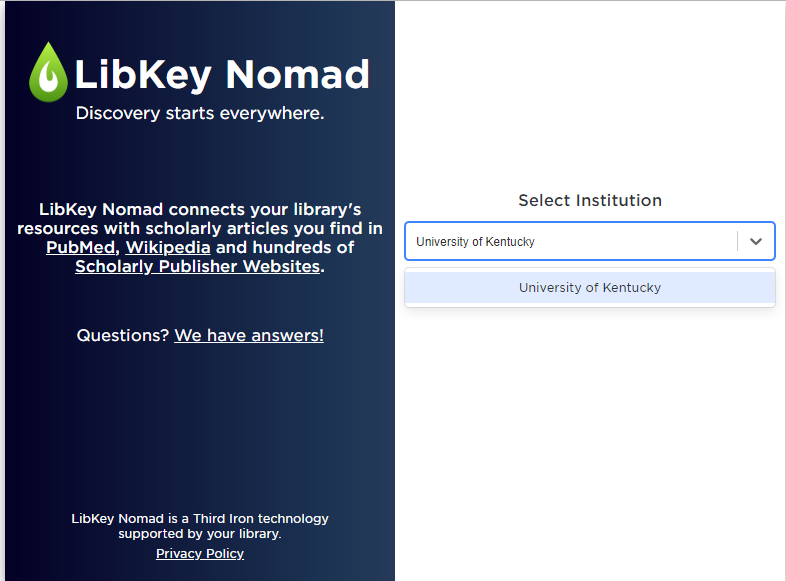
- That's it - now explore sites, search databases, and access via journal websites.
EndNote
What is EndNote Click?
EndNote Click is a free browser plugin that finds the best available PDF of an academic article while you browse. Behind the scenes, EndNote Click will search open databases and UK Libraries' subscriptions to find the best available paper for you. LibKey Nomad and EndNote Click complement one another. We recommend installing both to your browser.
Create an Account
You will need to create an EndNote Click Account.

Then you will need to select the University of Kentucky as your institution.

Now you should be able to access PDFs directly from resources like Google Scholar, PubMed, CINAHL, PsycInfo, and many more resources!
On-campus access
EndNote Click automatically detects your library subscriptions when you are on campus based on your IP address. You don't need to do anything.
Off-campus access
UK Libraries supports off campus access through EZproxy. You will be asked when off campus to login using your LinkBlue ID. You will only need to login the first time you use EndNote Click off-campus and after updates to the extension.
ORCID
What is ORCiD?
An ORCiD is a persistent and unique identifier for researchers. ORCiD provides a persistent digital identifier that distinguishes you from every other researcher and, through integration in key research workflows such as manuscript and grant submission, supports automated linkages between you and your professional activities ensuring that your work is recognized (ORCiD).
ORCiD will help:
- Make your work discoverable.
- Distinguish between you and other authors with identical or similar names.
- Link together all of your works, even if you have used different names throughout your career.
- Make it easier for funders to find your research outputs.
- Streamline submissions to publishers, grant funders, and associations who use ORCiD.
What is ORCID? from ORCID on Vimeo.
Note: Some funders are now requiring researchers to have an ORCID iD.
Create an ORCiD Account
Registering for an ORCiD is a quick process!
- Go to https://orcid.org/register
- Fill in the required fields
- Chose your privacy settings
- Decide if you want notifications
- Accept Terms of Use
- You will be provided with a 16-digit number, expressed as a URI, - this is your ORCID ID.
Don't forget to include your ORCID identifier on your webpage, when you submit publications, apply for grants, and in any research workflow to ensure you get credit for your work.
BrowZine
What is BrowZine?
BrowZine provides access to the scholarly journal content available through the University of Kentucky Libraries, providing an easy and familiar way to browse, read, save and monitor scholarly journals across the disciplines on your mobile device or desktop/laptop.
- BrowZineProvides access to the scholarly journal content available through the University of Kentucky Libraries, providing an easy and familiar way to browse, read, save and monitor scholarly journals across the disciplines on your mobile device or desktop/laptop.
Setup BrowZine on Your Mobile Device
BrowZine can be used through the browser to access journals, but downloading the mobile app allows you to access journals available through UK anywhere you are. After downloading the app you will need to create an account and affiliated it with UK. Once you have an account you add journals to your library bookshelf. Anytime there are new issue released of journals on your bookshelves you will be notified.
Find Journals Using Browzine
PubMed MyNCBI Account
What is MyNCBI?
A NCBI account allows you to save searches and results from multiple NCBI databases. It also includes other features that help you save PubMed citations to your articles and manage peer review article compliance with the NIH Public Access Policy (My Bibliography), setup saved searches, create online professional profiles (SciENcv), and highlight search terms.
Setup a MyNCBI Account
- Click on the Sign in to NCBI link in the upper right hand corner of the page.
- Enter an alphanumeric username (3 or more letters or numbers) and a password (6 or more characters). Passwords are case-sensitive.
- Enter an e-mail address.
- Choose a security question and answer so you can use it to reset your password.
- Below the Security Question, you will see an image with 5 characters. This step is to help us prevent automated programs from registering accounts.
- You will receive a confirmation e-mail from NCBI; confirm your registration by clicking the link provided.
Accounts that do not have any activity in two years will be deleted.
CINAHL Account
CINHAL is database provided by UK Libraries. You can use CINAHL without creating an account. However, you will need to create an account in order to save your searches for future reference, create alerts, or save references to a folder.
How to setup a CINAHL account?
- Click on the Sign In link in the top right corner of the CINAHL search page.
- Next, click on the Create a new Account link.
- Follow the prompts to set up an account.